Even with the recent rise in popularity of podcasting there has never been a better time to get started.
The rising tides of this content medium means that while there is more competition for your audience’s attention there is also loads more people listening to podcasts and more interest in this medium regardless of your niche.
The beauty of podcasting is that it can compliment the other content that you might already be creating. Whether you have a blog, YouTube channel, or active social media presence adding podcasting to the mix is a natural next step for many content creators.
And for good reason.
Changing the medium through which you connect with your audience is a great way to expand the reach you have in your niche. This usually occurs in one of two ways:
Reaching a new part of your target audience - it’s just true that some people aren’t blog post readers or watch YouTube channels...but they may be podcast listeners. Give your audience the chance to connect with your content in the medium that works best for them.
Connecting with your existing audience in a new way - the audio medium is just better suited for certain types of conversations and certain topics that wouldn’t be as impactful as if they were done in written form.
Gear You Need
The single question that gets podcasters hung up (and frankly keeps many from ever getting started in the first place) is the gear.
There’s no way around it, podcasting needs certain gear that something like blogging just doesn’t. But fear not, we’ve got you covered with a list of exactly what you need to create beautiful sounding audio for your podcast.
Podcasting Microphone:
There are tons of options out there when it comes to podcasting mics, but we will give you 2 options to choose from that we know are tried-and-true great performers. Here goes:
Audio Technica ATR-2100 - $65 on Amazon
This USB mic is a fantastic choice because it’s so simple to operate and is extremely forgiving to less-than-perfect recording environments. So if you have a noisy neighbor, the kids running down the hall when you’re recording at home, or a room that has an echo this mic will make you sound like a pro.
With a very affordable price point this mic fits into most any budget and will give you great sounding audio, with almost zero setup.
As this is a USB mic it also plugs right into your computer so there’s no need for any external recording gear.
Shure SM7B - $399 on Amazon
The Shure SM7B is definitely a few steps up in price, but also in quality. This XLR mic will need to plug into a preamp of some sort (we like the Scarlet Focusrite) and then into your computer, or directly into a dedicated recorder like the Zoom H6.
But, with this additional step comes additional control over the sound you’re recording and an improvement in the depth of sound and tone. If you’re looking for a more premium podcasting setup then this is a great way to go.
Additional Podcasting Gear
Along with a great sounding mic there are a few accessories that will really increase the quality of sound that you’re able to record.
Here are a few things you should consider getting as part of your podcast setup:
POP filter: This eliminates most of the P and T ‘plosive’ sounds that you get when recording. Either the fuzzy kind that sits on top of your mic itself or the flat screen type that sit between your mouth and the mic...either way works great.
Boom arm: A boom arm holds the microphone and gets it up off your desk and to the level of your mouth. Good mic technique is that your microphone should be about a fist width away from your mouth and at the same vertical level. A boom mount makes this easy to achieve with you having to stoop down to the level of your mic or talk “down” to it.
Headphones - especially if you’re recording remote interviews you’ll want to have the sound of your guest going through your headphones and not out of the speakers of your computer where it could be picked up by your microphone and creating all kinds of echo and distortion.
Audio Recording
Audio recording falls into 2 categories: In-person and Remote. As the names suggest these two categories depend on where you (and the other person participating in the recording if there are multiple members) are physically located.
In-person/local recording:
If you’re recording a show by yourself or you have multiple people in the same room then recording your audio gets pretty easy. We like recording audio right in the editor that we’ll end up using: Audacity. This free, open source tool works on both Windows and Mac and is a great choice for those of us who want a tool that’s powerful enough for everything we need, but not overly complex.
Audacity will give you all the tools you need to record (and edit, which we’ll talk about in a bit) your audio and you can’t beat the price.
Recording Remote Interviews:
When recording remote audio with someone not in the same physical location there are a few things that you need to be aware of and manage:
Internet latency and dropout - As great as the internet is there’s just inconsistencies and imperfections in it from time to time. This can cause interruptions in your recording if you’re doing it remotely with someone in another location
Sound quality - with intermittent or poor internet speed can also change how your voice sounds. If you have a poor internet connection the provider you’re using will save all the bandwidth it can just to keep the connection alive, at the expense of the sound of your voice.
Recording on multiple tracks - when you’re recording multiple people (whether it be remote or in person) you want to be able to edit the tracks separately. This allows you to more easily adjust things like levels, background noise, and other imperfections independently for each channel, resulting in a much cleaner end product.
The folks at Zencastr know all of this and had it in mind when they created their remote recording tool. Zencastr allows you to have live calls, right in the browser without any external downloads, and creates real time recordings on each caller’s local computer. This solves the two biggest hassles with conducting remote podcast recordings: internet latency and consistency, and recording multiple tracks.
With Zencastr each call participant gets their sound recorded locally on their computer and at the end of the call that recording is uploaded to your storage area of choice for you to later edit and publish.
Audio Editing
Once you’ve got your audio recorded then it’s time to start thinking about the editing process. Here you’ll cut out all those annoying umms, ahhs, and pauses as well as stitching together music, intro/outro, and any ad segments you might have.
Fortunately there is a single option here that we really like, and is universally free for everyone: Audacity.
Audacity is a free program you can download for either your Windows or Mac computer and allows you very detailed editing of your audio.
Here’s a walkthrough of the editing process we go through when creating a podcast episode in Audacity:
Media Hosting
Now that we have a finished audio file for our first podcast episode it’s time to get it uploaded to our media hosting platform.
You might be wondering: "Why do I need a separate media hosting platform for my podcast...can’t it just live on my website?”
The answer is, Yes It Can, but you don’t want to do that.
Here’s why:
A typical podcast audio file for podcasting purposes will be about 1MB per minute in length. So a 45 minute episode will be about 45MB. Imagine that you’re podcasting for your business, and every Tuesday morning you have a podcast that gets published where hundreds (and hopefully thousands) of people come to download that file.
Also at the same time you’ve no doubt emailed your subscribers to tell them about the podcast episode coming out and the great show notes that you’ve put together in the blog area of your site.
That traffic (not to mention all the other people coming to your site to check out your stuff and hopefully buy your goodies) will put an enormous strain on your website server, and could result in some very nasty downtime for your site. No bueno.
Having a dedicated media hosting platform takes all the burden of those hundreds (and hopefully thousands) of people downloading those giant 45MB files from your site every Tuesday morning and offloads it to a dedicated media server.
So your podcast listeners will stream and download your files faster and smoother, and your website visitors will enjoy a quick loading and snappy website to visit. The best of both worlds!
When it comes to podcast hosting there are a bunch of options out there, but we’ll give a few suggestions that we like:
Castos- Castos gives you the option of publishing your podcast content from their dashboard or via their integration into WordPress. They’re the owners of the top ranked Seriously Simple Podcasting WordPress plugin which makes managing all of your podcast content from your WordPress site a real joy. So your files are hosted on their dedicated hosting platform, and are automatically linked back to your WP site, but all the rest of your podcast content is managed right from your WordPress site.
SimpleCast- if you’re looking for a beautifully designed interface and a platform with all the features you need to get started easily then SimpleCast is a great choice. They’ve done a lot of work to improve their player recently and have some neat social sharing features built in.
Website Setup
Both of the options we mentioned for podcast hosting platforms above have built in “Podcast Websites” on their platforms, but many of us will want to set up our podcast on our own personal or business website.
To do this you again have a couple of good options, depending on how strongly integrated you want your podcast to be into your site. For both of these we’ll assume that your website is running on WordPress, just because they power about 27% of the entire internet at this point.
By well known podcaster and overall content creator Pat Flynn the Smart Podcast Player gives you a great looking player to embed right into any podcast post or page on your site. With options for either Playlists or single Tracks the Smart Podcast Player is highly customizable and looks great on any site.
We mentioned this before in the Media Hosting section, but if you’re going to base your podcast on your WordPress site then it’s worth checking out the Seriously Simple Podcasting plugin and their integrated Castos hosting platform. The combination makes managing all of your podcast content from your WordPress site really easy, and it comes with a great looking and highly customizable media player for Free.
Your RSS Feed
What the heck is an RSS feed anyhow and why do you need one?
This was the question I kept asking myself as I was getting into podcasting almost 4 years ago. But now I realize that your RSS feed is really where your podcast LIVES, and is vitally important to your show.
Your RSS feed consists of two main areas: Channel information and Episode information.
Channel information about your podcast is that meta information like:
● Show Name
● Show Subtitle
● Host Name
● Host email address
● Show Description
● Cover Image (must be between 1400x1400 to 3000x3000px and SQUARE)
● iTunes categories - can have up to 3 unique categories
● Copyright
● Explicit rating
● Language
These are items that are consistent across the entirety of your podcast as a whole.
Each individual podcast episode also has Episode specific information. This includes things like:
● Episode Title
● Publish Date
● Description
● iTunes Summary
● Media file URL
● Episode Duration
● Media File Size
● Explicit Rating
● Featured Image (if applicable)
The Episode specific information is created anytime you publish a new episode, so that’s all taken care of automagically, but we’ll want to set the Channel feed information up ourselves.
Your podcast hosting provider will have an area for this and you’ll just need to fill in the relevant information about your show in that area of your dashboard. When you’re done you’ll be able to view your feed.
Don’t worry it may look like a bunch of code depending on how your hosting provider formats the feed, but this is the stuff that podcasting directories like iTunes will parse and display for your show, and every episode that you publish.
Submitting your podcast to iTunes, Stitcher and Google Play
Once you’ve got your first podcast episode(s) recorded, edited, and published and you’ve configured your RSS feed it’s time to submit your show to iTunes.
iTunes is the 4th largest search engine in the world. Funny that it’s really a search engine, but so is YouTube!
To do this you’ll need an Apple ID. If you don’t have one already (looking at you Android users!) they’re free to sign up for and takes just a minute.
Sign in with your iTunes account at https://podcastsconnect.apple.comand you will see a dashboard like this:
Click on the “+” button in the top right of your screen to add a new podcast to your account.
Here you’ll be asked for the RSS feed URL for your show. This you’ll get from your media hosting provider or from your WordPress site if you’re using the Seriously Simple Podcasting plugin.
Paste that URL in and click Validate.
If there are any issues then iTunes will tell you about those with some pretty good level of detail.
Here’s an example of an error message where we had not published our first episode and iTunes is telling us that the feed is invalid for that reason.
But once we publish that first episode then we get the proverbial Green Light and we can click Submit to submit our podcast to iTunes.
Once you do this two things will happen:
1. You will get an email from Apple stating that your show has been successfully submitted and is under review
2. Apple will begin the review process of your show. This takes about a business day.
Once Apple has finished the review of your show you will get an email (hopefully approving your show) and in that email will be a link to your show in iTunes. Save this link as it will be the Call To Action link that you’ll share with your friends, family, neighbor, guy who mows your yard, church group, underwater basket weaving club, and anyone else who will listen.
Much more on Call To Action soon.
There are a few really common “Gotchas” that happen with people submitting their podcast feed, and hopefully we’ll save some of you a few hours of banging your head against the wall here.
Most common issues with your RSS feed when submitting to iTunes:
● Cover Image is not the right size and shape - your cover image MUST be 1400x1400px to 3000x3000px and Square. If it’s off by a pixel Apple will say your feed is invalid and you won’t be able to submit your show.
● No episodes in your feed - you have to have At Least One published, live episode in your feed for it to be considered valid. No episodes = invalid feed
● Wrong URL - Your RSS feed URL will typically be something like:
○ https://www.mysite.com/feed/podcast- if you’re using Seriously Simple Podcasting in your WordPress site
○ https://rss.simplecast.com/podcasts/1473/rss- if you’re using Simplecast
Your RSS feed is NOT a link to an episode or media file for your podcast episodes.
In our next blog post, we'll cover: "Planning to Launch your Show"
Guest Post by: Craig Hewitt
Craig Hewitt has been podcasting for more than 4 years and has over 200 episodes published to date. He is also the founder of Castos podcast hosting and analytics, which provides easy to use and powerful podcasting solutions to podcasters of all levels. Their goal at Castos is to make podcasting simple and accessible to all so they can share their voice with the world.
You can find him: @TheCraigHewitt