There are a lot of posts, influencers and gurus promising you they can grow your podcast and monetize it in no-time. However, those that have been podcasting awhile know that it can be a slow burn and that getting over a couple of hundred listens an episode means that you’re doing better than most!
This post isn’t offering to make your podcast an overnight success. It’s not offering to make you millions with a podcast sponsor in a month. (We’ve seen these promises elsewhere!) This post is a collection of the tried and tested methods we’ve used to grow podcasts for little or no budget!
The first tip is simple however, it’s surprising how often podcasters don’t think of it...Make sure your podcast is everywhere, on all platforms. Break down all barriers for entry so that you are on every platform that a listener could find you. If you meet someone and tell them about the show, and they say “Oh yes, I have the SoundCloud app, are you on there?”, you should always be able to say yes. It can take a little bit of time to make sure your RSS feed is plugged into every platform, and to upload it to a couple of locations each time, but it is worth it in the long run!
Our second tip is a strange one for someone trying to push audio, but it is forced upon us by social media algorithms. It’s a fact. Facebook loves video! Video on social media platforms like Facebook outperforms text and image posts by a very large margin.
So how do you leverage video for audio, but on a tight budget? You can cut an audio clip of your podcast, something that really grabs attention, then take your episode or podcast artwork and use an online tool (like ours) to create an animated waveform over the episode artwork. Upload this to Facebook and it’ll perform better than your regular posts. For best results, use the auto-caption feature on FB video to add written captions to your clip.
Our third tip is to let your podcast guests help you market your show. After an interview, ask your guest to tweet the podcast to their following. Maybe they’ll even put it out to their mailing list. After all, you probably pushed their latest book or product on the pod, so why wouldn’t they want to get more coverage of that?!
Just remember a few things when asking guests to promote your show:
1.) They don’t have to. (It’s your show; not theirs.)
2.) Make it easy for them: Write out some example tweets or even use ‘Click to Tweet’links so that they don’t even have to copy/paste into Twitter.
3.) Don’t be upset if they don’t immediately promote the show. Even if it takes a couple of weeks, it will get a second wave of listeners when they do.
One final tool that is very simple but has been becoming more and more successful of late: Instagram! Make a piece of episode-specific artwork and post it on Instagram then go live on Instagram stories to talk about what was in the episode, show your personality as the host, and don’t forget to update that bio link with each episodes URL. IG is an interactive platform that portrays personality brilliantly, so what better way can you get someone to find you and your podcast!
About the author:
This blog post was adapted from Abrupt Audio’s Super Duper Podcast Promo Checklist. Chris Huskins founded Abrupt Audio to help podcasters grow their audience. Abrupt Audio is based in the UK and can be found at abruptaudio.com.